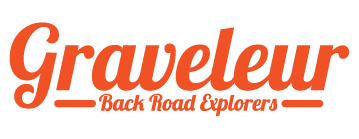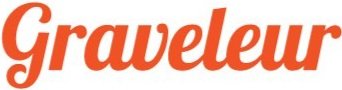Navigating the Gravel
OK, this post is probably long overdue. And we get it. We know for some people, downloading a map and trying to load it into your bicycle computing seems akin to programming the Apollo Moon mission. But believe us, you don’t need to worry. Like anything new, once you try it a few times, you’ll wonder why you didn’t do it sooner. In this article, we are going to try and collate all the thousands of web pages and HOW-TOs into one simple easy to follow guide that will hopefully never see you get lost again.
Why Download:
Well, apart from being self-sufficient, most of us have missed an arrow, even on the best marked event courses. Having the route on your device right in front of you not only helps keep you on track, but you can also see what is coming up, which makes you safer, and faster!
Also we think marking courses is a waste of time and resources. It’s expensive time consuming and ultimately creates more waste and more greenhouse gases. Yes I hesitate to play the environment card, but seriously, we can all do our bit to save the planet. This is our little bit.
Ground Rules:
Before we start here are a few ground rules you need to be aware of:
1.) Computers are not as smart as you. If the computer says turn around, first ask yourself, am I really going to wrong way?
2.) Maps and trails are sometimes out of date or inaccurate. Always check your route on the computer before you head out.
3.) If you really do feel lost in the bush, take note of the position of the sun and try to think what general direction you need to head. Also try to stay on trails that appear to be the most used. If you zoom out of the map page of your device, you should be able to find a way back to your route. Also where you are riding will likely be bound by some major roads in any direction. Try to figure out in what direction the nearest main road might be.
4.) Its always good to have a backup. I like to have the route on my phone as well as my Hammerhead. These days I find most people have a subscription to Strava, so make sure you have the route easily available on your Phone Strava App and don’t forget to hit “Download for Offline”. What this does is download the map tiles that the route runs through so even if you lose mobile reception, you still have the maps you need. You can even run your phone in Airplane mode to save battery and it will still work perfectly.
5.) Navigation settings: This is probably the one thing that most people don’t realise they need to check. Every bicycle computer has some “navigation settings” and these effect how the computer treats the route. “Re routing” is one of the big killers. Turn it off if you can. If the person who made the route has not zoomed in, the route will periodically drift off the trail, as the distance between way points will be too great. At some point the device is going to say “Off course turn around”. Check the map and if you can see you are still adjacent to the route then ignore the warning and ride on. It will soon say you are back on course. I’m not going to delve into all the navigation settings for each device. Just go into them and have a look at them. Most are pretty self explanatory and use your common sense to select the settings that suit the riding you are planning to do.
What computer should I use?
In the table below we are going to cover three different computers and three different methods for transferring your route onto the computer. Check it out and if you need more info, watch the video links below the table.
Good luck and see you out there!
Keep Riding,
Mike
| Device | File Transfer | RideWithGPS | Strava |
|---|---|---|---|
| Hammerhead Karoo (my personal favourite) | May be possible but syncing is much easier and quicker |
Open route in RWGPS and "Pin" it in your Route Library. Open the Hammerhead App on your PC and click sync. Turn on your Hammerhead, go to Routes and click "Sync" |
Open route in Strava and "Star" it in My Routes. Open the Hammerhead App on your PC and click sync. Turn on your Hammerhead, go to Routes and click "Sync" |
| Wahoo Bolt/Roam | May be possible but syncing is much easier and quicker |
Open route in RWGPS Choose Wahoo and it will "Pin" the Route in RWGPS. Open your Wahoo App and sync your device to the App |
Open route in Strava and "Star" it in My Routes. Open the Wahoo App on your phone and click sync. Turn on your Wahoo, go to Routes and click "Sync" |
| Garmin 500/800/1000 series | Copy FIT file to New Files folder when in Mass Storage mode. | If you star (pin) a route in Ride with GPS, it will appear on your Garmin device if you have enabled course sharing between the two platforms and have synced your Garmin device. |
To sync Strava routes to your Garmin device, you need to ensure your Garmin Connect and Strava accounts are linked, and then star or save the desired routes in Strava. The routes will then sync to your Garmin device upon the next sync with Garmin Connect. |
YouTube Tutorials
Garmin 500/800/1000 series (File Transfer) - Note: they recommend using a TCX file, but I think a FIT file works better, especially when exporting from RideWithGPS.
Garmin 500/800/1000 series (Sync)
Hammerhead - Note: He uses the Add Route method via the url from Strava or RidewithGPS. I just find Pinning (RWGPS) or Starring (Strava) easier and quicker.